Jell's integration with GitLab gives your team the ability to easily search for issues to link to from their standup. This helps give context for what everyone's working on, without the hassle of copying and pasting between systems.

Note: you'll need to use GitLab groups for the integration to work.
Connecting GitLab
To setup your GitLab integration, go to your organization Settings page from the menu and click on Integration:

Locate the GitLab button and click Connect:

You'll be taken to the GitLabs's website to authorize integration. Once complete, you'll be redirected back to Jell where you can manage the integration settings.
GitLab Settings
To modify your GitLab settings, go to your organization settings page and click Edit Settings next to the GitLab logo.
From here, you can select the group you want to connect to. You can optionally configure which project each Jell team will be able to search. Leave it blank to disable GitLab on that team, or select All Projects to search across your GitLab group:

Disconnecting GitLab
To remove GitLab from Jell, click the Delete Integration link at the top of the settings page:
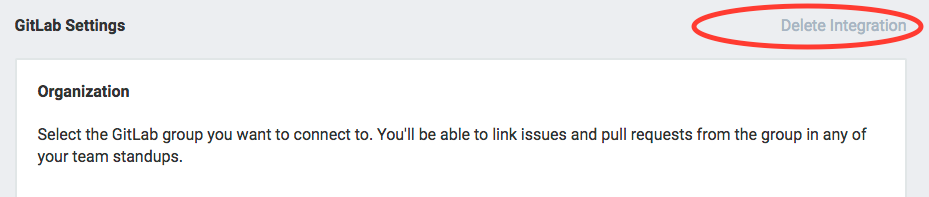
Was this article helpful?
That’s Great!
Thank you for your feedback
Sorry! We couldn't be helpful
Thank you for your feedback
Feedback sent
We appreciate your effort and will try to fix the article