Jell's integration with Pivotal Tracker gives your team the ability to easily search for stories to link to from their standup. This helps give context for what everyone's working on, without the hassle of copying and pasting between systems.
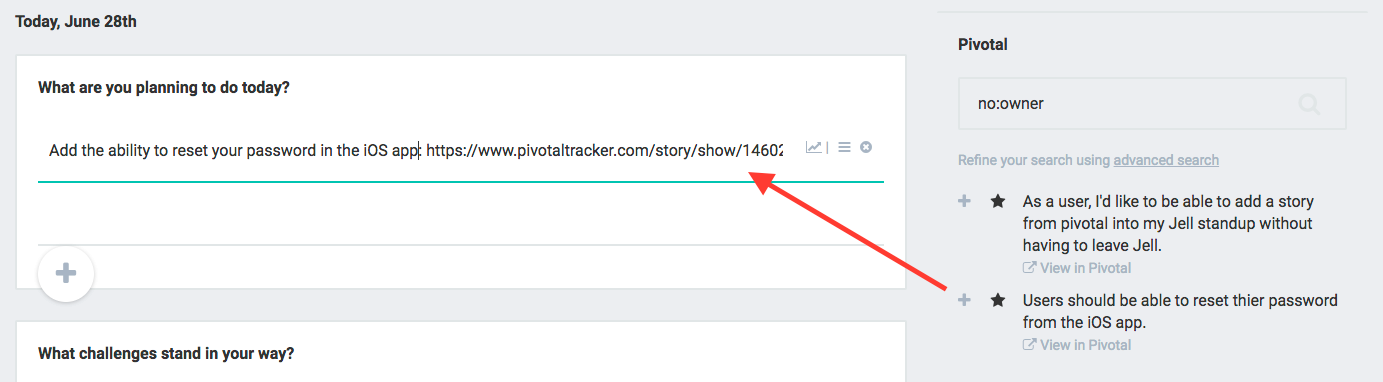
Connecting Pivotal Tracker
To setup your Pivotal Tracker integration, go to your organization Setting page from the menu and click on Integrations:

Locate the Pivotal Tracker Button and click Connect:

We'll ask for your API Token which can be found in the API token section of your profile page within Pivotal Tracker:
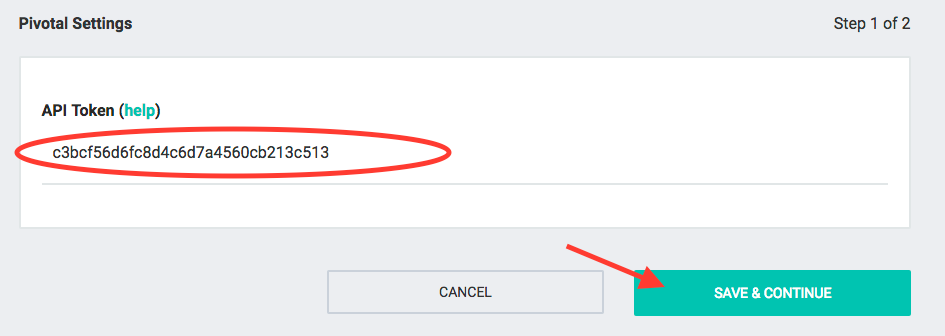
Pivotal Tracker Settings
To modify your Pivotal Tracker settings, go to your organization settings page and click Edit Settings next to the Pivotal Tracker logo.
From here, you can select the account you want to connect to. You can optionally configure which project each Jell team will be able to search. Leave it blank to disable Pivotal Tracker on that team.

If you're not seeing a recent project in the selection list, click the Re-sync Projects link at the bottom of the list.
Disconnecting Pivotal Tracker
To remove Pivotal Tracker from Jell, click the Delete Integration link at the top of the settings page:

Was this article helpful?
That’s Great!
Thank you for your feedback
Sorry! We couldn't be helpful
Thank you for your feedback
Feedback sent
We appreciate your effort and will try to fix the article