Jell's integration with GitHub gives your team the ability to easily search for issues to link to from their standup. This helps give context for what everyone's working on, without the hassle of copying and pasting between systems.

Note: you'll need to use GitHub Organizations for the integration to work.
Connecting GitHub
To setup your GitHub integration, go to your organization Settings page from the menu and click on Integrations:

Locate the GitHub button and click Connect:

You'll be taken to the GitHub's website to authorize integration. Once complete, you'll be redirected back to Jell where you can manage the integration settings.
GitHub Settings
To modify your GitHub settings, go to your organization settings page and click Edit Settings next to the GitHub logo.
From here, you can select the organization you want to connect to. You can optionally configure which repo each Jell team will be able to search. Leave it blank to disable GitHub on that team, or select All Repos to search across your GitHub organization:

If you're not seeing a recent repo in the selection list, click the Re-sync Repos link at the bottom of the list.
Troubleshooting
If you see a message "This integration requires you to be a member of an organization on GitHub", and you are already a member of a GitHub organization, you may need to grant access to third-party applications in your GitHub organization settings.
Go to https://github.com/settings and click on your organization in the sidebar, then Third-party access. If Jell doesn't have a green checkmark, edit it's settings to grant access:

Disconnecting GitHub
To remove GitHub from Jell, click the Delete Integration link at the top of the settings page:
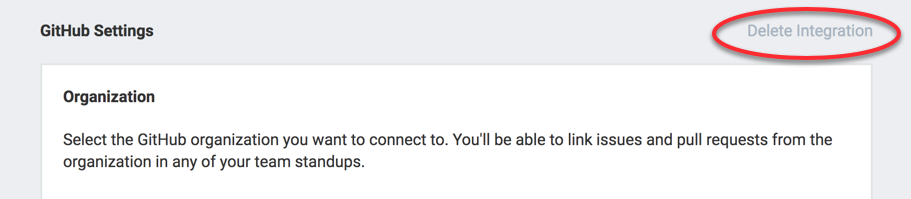
Was this article helpful?
That’s Great!
Thank you for your feedback
Sorry! We couldn't be helpful
Thank you for your feedback
Feedback sent
We appreciate your effort and will try to fix the article